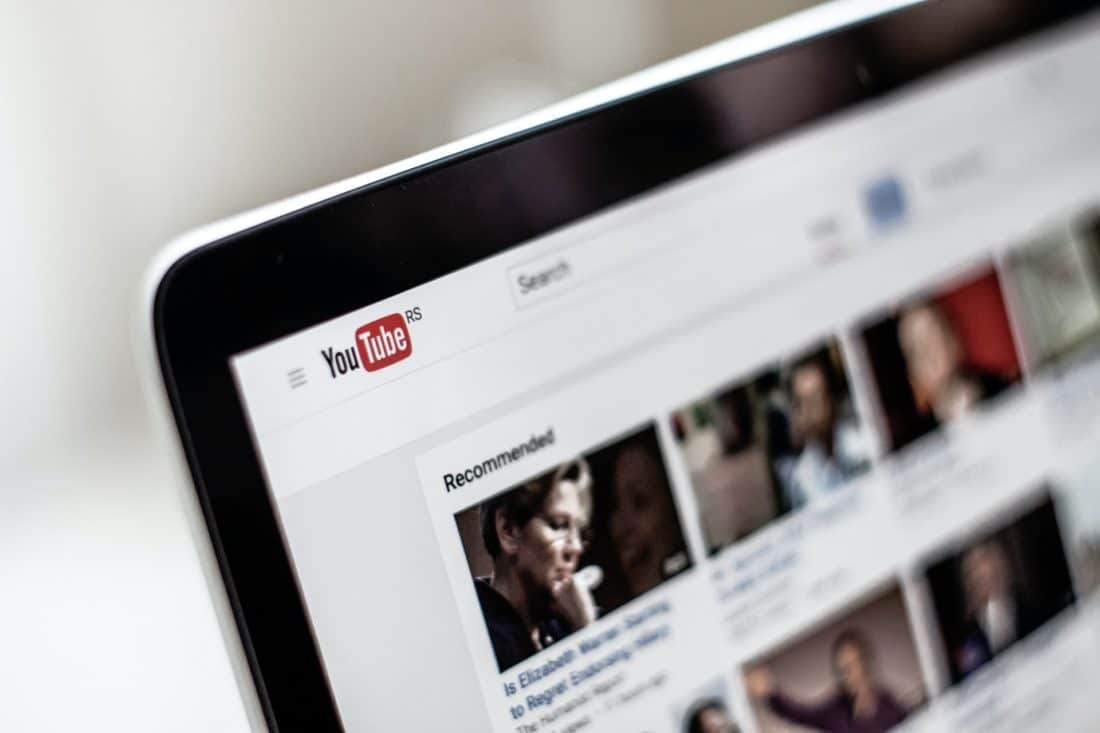Video is one of the most effective forms of content for driving engagement. As a marketer, you may be wondering how to leverage this trend. Fortunately, you can easily boost your reach and conversions by advertising on the most popular video site: YouTube.
In this post, we’ll explore some of the reasons you may want to run an ad campaign on YouTube. We’ll then show you how to create your first video ad in three simple steps. Let’s get started!
Why You May Want to Run a YouTube Ad Campaign
YouTube has more than two billion monthly users, making it the second most visited social media website after Facebook. Therefore, this platform presents a golden opportunity for businesses to reach the largest audience possible.
With YouTube Advertising, you can connect with users interested in the type of products or services you offer. You can reach these audiences by using keywords or defining a specific demographic.
Moreover, the nature of the YouTube platform enables you to get very creative with your ads. For instance, you can promote your product with a super quick tutorial or create a video with genuine testimonials from your clients:
Finally, creating a YouTube ad campaign is a fairly straightforward process. Once you have your video ready, you’ll simply need to follow a few quick steps to get your advertisement up and running on the platform.
You’ll then be able to track the performance of your ad and gather valuable data about your viewers. In turn, this information can help you improve your campaign and maximize your conversions.
How to Create an Ad Campaign on YouTube (In 3 Steps)
As we have seen, YouTube ads can help you get more eyeballs on your content. This tutorial will now show you how to create your first ad campaign on this popular video platform.
Step 1: Select Your Video Preferences
YouTube is owned by Google. This means the site’s advertising program is operated by Google Ads:
To get started, visit the YouTube Advertising page and click on the Start Advertising button:
You’ll then be directed to Google Ads. Here, you can choose an existing Google Ads account or create a new one. Once you select an option, you can start the setup process.
First, you’ll need to select the YouTube video you wish to advertise. If you haven’t yet uploaded the clip to YouTube, go ahead and do so. You can then paste the video’s URL into the provided field:
Next, you’ll be asked to select your ad preferences. For instance, you can choose to display your video before, after, or during other YouTube clips. You can also show it as a thumbnail next to relevant content:
You’ll also need to enter the link to your landing page. This is the page that users will be directed to when they click on your ad:
Additionally, you can choose whether you want your ad to also appear on other Google video partner sites and apps. When you’re happy with your changes, click on Next.
Step 2: Define Your Target Audience
Once you’ve selected your video preferences, it’s time to provide some information about your target audience. First, you’ll need to choose the locations and languages of your customers:
Google Ads will then estimate your weekly impressions and views based on your selected preferences. It will also show you the average Cost Per View (CPV).
On the next page, you’ll need to select the gender, age, and parental status of your audience:
Once again, Google Ads will calculate your weekly performance and average CPV according to your selections.
Finally, you can choose to target individuals with specific interests:
There is a selection of niche interests for each category. For instance, if you click on Food & Dining, you can target cooking enthusiasts, vegetarians, fast food lovers, and more:
The estimated weekly performance and CPV values will update accordingly. Once you’re done, click on Next to move on to the final step.
Step 3: Set Your Budget
Finally, you’ll need to define your daily budget. Here you’ll have to select your preferred currency and enter the maximum amount of money you’re willing to spend per day:
With YouTube ads, you’ll only pay when someone watches 30 seconds of your video or interacts with the advertisement (for example, by clicking on it). Therefore, you may spend more than your daily budget on busy days. However, YouTube will not charge you more than 30.4 times your daily budget within a month.
When you’re finished, hit Next. You’ll then see a review of all your selected preferences. If you want to edit a specific section, click on the corresponding pencil icon:
When you’re happy with your settings, click on Next. Finally, you’ll just need to enter your payment details:
Once you’re done, click on Submit. That’s it—you’ve just created your first YouTube ad campaign!
YouTube will typically approve your ad within a day of submission. However, it may take a few days for your advertisement to start showing up on videos.
Conclusion
YouTube is one of the most visited sites, attracting more than two billion users a month. As a marketer, you can use this platform to grow your reach and increase brand awareness. All you have to do is create an engaging video, define your target audience, and set a budget for your ad campaign.
Do you have any questions about setting up an ad campaign on YouTube? Let us know in the comments section below!
Photo by NordWood Themes on Unsplash